《精通GDI编程》里的代码,在学习过程中对它加以总结,以防以后用到,所有代码都是在MFC 单文档中实现的,写在View::OnDraw(CDC */*pDC*/)中
2、连接线--------DrawLines
讲解:points数组中的每个点都是连接线上的转折点,DrawLines会把它们按照顺序一个个连接起来
4、一次画多个矩形----DrawRectangles
注意:这里为了比较画曲线与画直线连接线的区别,我用绿色画的曲线,用红色画的直线连接线,同时画出了连接点,大家可以比较一下。
6、画闭合曲线
注意:蓝色点是开始点,黑色点是结束点 7、画多边形-----DrawPolygon,既然能画闭合的曲线,肯定也有闭合的直线,当然闭合的直线也就是所谓的多边形
8、画弧线----DrawArc
9、画扇形----DrawPie
先出效果图:
这里要对它两上名词讲解一下,什么叫startAngle(开始度数),什么叫sweepAngle(范围度数也能叫扫过度数,我译的,嘿嘿)
看下MSDN里对DrawPie函数的讲解就会懂了,里面有这个图,给大家看一下
注意:从结果图中也可以看出填充区域(背景)和边框是分离的,用FillClosedCurve来填充背景色,用DrawClosedCurve来画边框
2、填充椭圆---FillEllipse,边框对应:DrawEllipse
还有类似的几个函数,这里就不一 一讲解了
它们是:
还有是关于路径和区域的,先记下,后面再说
形式二:Status DrawString( const WCHAR*string, INT length, const Font*font, const RectF&layoutRect, const StringFormat*stringFormat, const Brush*brush);
形式三:Status DrawString( const WCHAR*string, INTlength, const Font* font, const PointF&origin, const StringFormat* stringFormat, const Brush* brush);
这种形式是形式一与形式二的结合,指定写字开始点和字体格式,这里就不举例了。
画线/边框(Pen)
1、画单线-------DrawLinePen pen(Color(255,0,0,0),3); PointF L_PTStart(0,0); PointF L_PTEnd(100,10); graphics.DrawLine(&pen,L_PTStart,L_PTEnd);
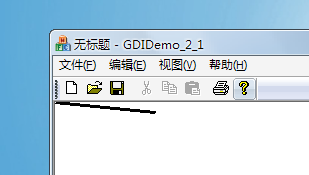
2、连接线--------DrawLines
Pen blackPen(Color(255, 0, 0, 0), 3);
PointF point1(10.0f, 10.0f);
PointF point2(10.0f, 100.0f);
PointF point3(200.0f, 50.0f);
PointF point4(250.0f, 80.0f);
PointF points[4] = {point1, point2, point3, point4};
PointF* pPoints = points;
graphics.DrawLines(&blackPen, pPoints, 4); 讲解:points数组中的每个点都是连接线上的转折点,DrawLines会把它们按照顺序一个个连接起来
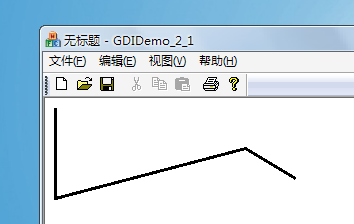
Pen blackPen(Color(255,255, 0, 0), 3); Rect rect(0, 0, 100, 100); graphics.DrawRectangle(&blackPen, rect);

4、一次画多个矩形----DrawRectangles
Pen blackPen(Color(255, 0, 0, 0), 3);
PointF point1(10.0f, 10.0f);
PointF point2(10.0f, 100.0f);
PointF point3(200.0f, 50.0f);
PointF point4(250.0f, 80.0f);
PointF points[4] = {point1, point2, point3, point4};
PointF* pPoints = points;
graphics.DrawLines(&blackPen, pPoints, 4); 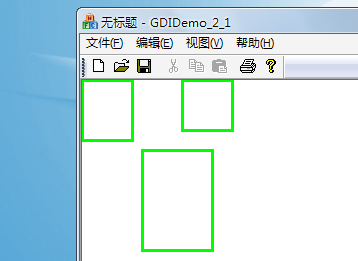
Pen greenPen(Color::Green, 3);
PointF point1(100.0f, 100.0f);
PointF point2(200.0f, 50.0f);
PointF point3(400.0f, 10.0f);
PointF point4(500.0f, 100.0f);
PointF curvePoints[4] = {
point1,
point2,
point3,
point4};
PointF* pcurvePoints = curvePoints;
// 画曲线
graphics.DrawCurve(&greenPen, curvePoints, 4);
//画连接点和直线连接线
SolidBrush redBrush(Color::Red);
graphics.FillEllipse(&redBrush, Rect(95, 95, 10, 10));//画连接点
graphics.FillEllipse(&redBrush, Rect(195, 45, 10, 10));
graphics.FillEllipse(&redBrush, Rect(395, 5, 10, 10));
graphics.FillEllipse(&redBrush, Rect(495, 95, 10, 10));
Pen redPen(Color::Red, 2);
graphics.DrawLines(&redPen,curvePoints,4);//画连接线 注意:这里为了比较画曲线与画直线连接线的区别,我用绿色画的曲线,用红色画的直线连接线,同时画出了连接点,大家可以比较一下。
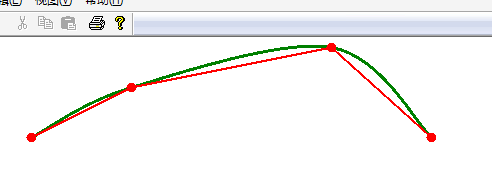
6、画闭合曲线
Pen greenPen(Color::Green, 3);
PointF point1(100.0f, 100.0f);//开始点
PointF point2(200.0f, 50.0f);
PointF point3(400.0f, 10.0f);
PointF point4(500.0f, 100.0f);
PointF point5(600.0f, 200.0f);
PointF point6(700.0f, 400.0f);
PointF point7(500.0f, 500.0f);//结束点
PointF curvePoints[7] = {
point1,
point2,
point3,
point4,
point5,
point6,
point7};
PointF* pcurvePoints = curvePoints;
//画闭合曲线
graphics.DrawClosedCurve(&greenPen, curvePoints, 7);
//画连接点
SolidBrush redBrush(Color::Red);
SolidBrush startBrush(Color::Blue);
SolidBrush endBrush(Color::Black);
graphics.FillEllipse(&startBrush, Rect(95, 95, 10, 10));
graphics.FillEllipse(&redBrush, Rect(495, 95, 10, 10));
graphics.FillEllipse(&redBrush, Rect(195, 45, 10, 10));
graphics.FillEllipse(&redBrush, Rect(395, 5, 10, 10));
graphics.FillEllipse(&redBrush, Rect(595, 195, 10, 10));
graphics.FillEllipse(&redBrush, Rect(695, 395, 10, 10));
graphics.FillEllipse(&endBrush, Rect(495, 495, 10, 10)); 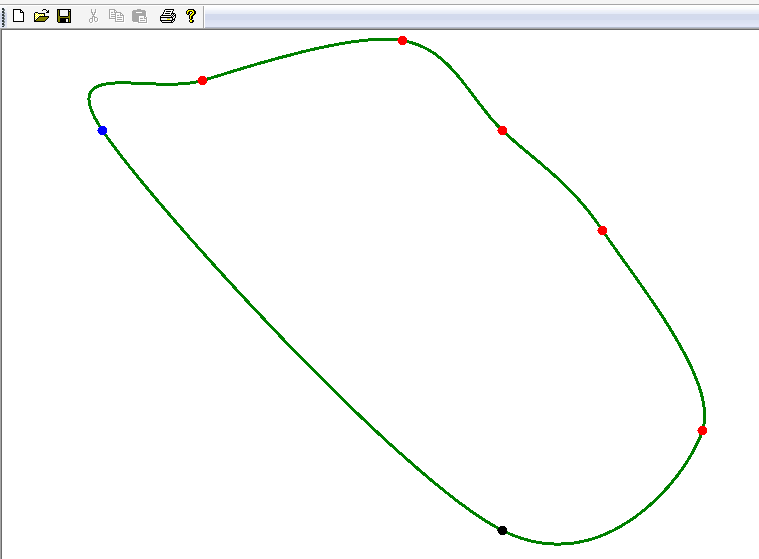
注意:蓝色点是开始点,黑色点是结束点 7、画多边形-----DrawPolygon,既然能画闭合的曲线,肯定也有闭合的直线,当然闭合的直线也就是所谓的多边形
Pen blackPen(Color(255, 0, 0, 0), 3);
//创建点数组,DrawPolygon会按这些点的顺序逐个连接起来
PointF point1(100.0f, 100.0f);
PointF point2(200.0f, 130.0f);
PointF point3(150.0f, 200.0f);
PointF point4(50.0f, 200.0f);
PointF point5(0.0f, 130.0f);
PointF points[5] = {point1, point2, point3, point4, point5};
PointF* pPoints = points;
// 画多边形,也就是闭合直线
graphics.DrawPolygon(&blackPen, pPoints, 5); 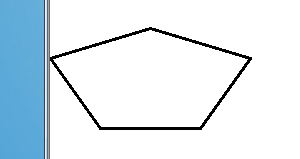
8、画弧线----DrawArc
Pen redPen(Color::Red, 3); RectF ellipseRect(0, 0, 200, 100); REAL startAngle = 0.0f;//起始度数 REAL sweepAngle = 90.0f;//结尾时的度数 // 画弧线 graphics.DrawArc(&redPen, ellipseRect, startAngle, sweepAngle); //画出边框,做为参考 Pen greenPen(Color::Green, 1); graphics.DrawRectangle(&greenPen,ellipseRect);

9、画扇形----DrawPie
Pen blackPen(Color(255, 0, 255, 0), 3); // 定义椭圆,然后在里面截一部分作为最终的扇形 RectF ellipseRect(0, 0, 200, 100); REAL startAngle = 40.0f; REAL sweepAngle = 100.0f; //画扇形 graphics.DrawPie(&blackPen, ellipseRect, startAngle, sweepAngle);
先出效果图:
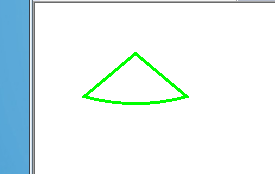
这里要对它两上名词讲解一下,什么叫startAngle(开始度数),什么叫sweepAngle(范围度数也能叫扫过度数,我译的,嘿嘿)
看下MSDN里对DrawPie函数的讲解就会懂了,里面有这个图,给大家看一下
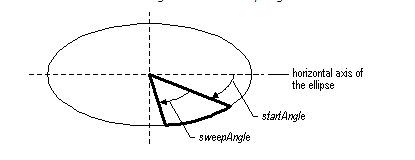
填充区域(SolidBrush)
1、填充闭合区域----FillClosedCurve,边框对应:DrawClosedCurve SolidBrush blackBrush(Color(255, 0, 0, 0));
PointF point1(100.0f, 100.0f);
PointF point2(200.0f, 50.0f);
PointF point3(250.0f, 200.0f);
PointF point4(50.0f, 150.0f);
PointF points[4] = {point1, point2, point3, point4};
//填充闭合区域
graphics.FillClosedCurve(&blackBrush, points, 4);
//为闭合区域画边框
Pen curPen(Color::Green,3);
graphics.DrawClosedCurve(&curPen,points,4); 
注意:从结果图中也可以看出填充区域(背景)和边框是分离的,用FillClosedCurve来填充背景色,用DrawClosedCurve来画边框
2、填充椭圆---FillEllipse,边框对应:DrawEllipse
SolidBrush blackBrush(Color(255, 0, 0, 0)); RectF ellipseRect(0.0f, 0.6f, 200.8f, 100.9f); //填充椭圆 graphics.FillEllipse(&blackBrush, ellipseRect); //画边框,当然也可以不画 Pen borderPen(Color::Green,3); graphics.DrawEllipse(&borderPen,ellipseRect);

还有类似的几个函数,这里就不一 一讲解了
它们是:
FillPie(Brush* brush, RectF& rect, REAL startAngle, REAL sweepAngle) //填充扇形,对应DrawPie FillPolygon(Brush* brush, PointF* points, INT count) //填充多边形,对应DrawPolygon FillRectangle(Brush* brush, RectF& rect) //填充矩形,对应DrawRectangle FillRectangles(Brush* brush, RectF* rects, INT count) //同时填充多个矩形,对应DrawRectangles
还有是关于路径和区域的,先记下,后面再说
Status FillPath( const Brush* brush, const GraphicsPath*path); Status FillRegion( const Brush* brush, const Region*region);
写字(SolidBrush)
形式一:Status DrawString( const WCHAR*string, INTlength, const Font* font, const PointF&origin, const Brush*brush);Graphics graphics(this->GetDC()->m_hDC); SolidBrush brush(Color(255,0,0,255)); FontFamily fontfamily(L"宋体"); Font font(&fontfamily,24,FontStyleRegular,UnitPixel); PointF pointf(0,0);//PointF类对点进行了封装,这里是指定写字的开始点 graphics.DrawString(L"GDI写字",-1,&font,pointf,&brush); //DrawString还有另外两个重载形式,能实现更强大的功能
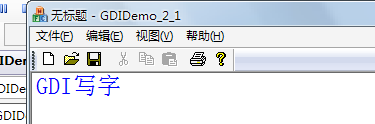
形式二:Status DrawString( const WCHAR*string, INT length, const Font*font, const RectF&layoutRect, const StringFormat*stringFormat, const Brush*brush);
WCHAR string[256]; wcscpy(string, L"Sample Text"); // Initialize arguments. Font myFont(L"Arial", 16);//字体 RectF layoutRect(0.0f, 0.0f, 200.0f, 50.0f);//矩形 //设定字体格式 StringFormat format; format.SetAlignment(StringAlignmentCenter); //水平方向的对齐方式,这里设置为水平居中 format.SetLineAlignment(StringAlignmentFar);//垂直方向的对齐方式,这里设置为垂直居下 SolidBrush blackBrush(Color(255, 0, 0, 0)); //画矩形边框 graphics.DrawRectangle(&Pen(Color::Green, 3), layoutRect); //填充矩形背景 graphics.FillRectangle(&SolidBrush(Color(255,255,0,0)),layoutRect); //DrawString,一定要先画背景再写字,要不然,字会被背景覆盖 graphics.DrawString( string, wcslen(string), &myFont, layoutRect, &format, &blackBrush);

形式三:Status DrawString( const WCHAR*string, INTlength, const Font* font, const PointF&origin, const StringFormat* stringFormat, const Brush* brush);
这种形式是形式一与形式二的结合,指定写字开始点和字体格式,这里就不举例了。
收藏的用户(0) X
正在加载信息~
推荐阅读
最新回复 (0)
站点信息
- 文章2313
- 用户1336
- 访客11760126
每日一句
Pride in your steps to dreams.
为追梦的每一步而自豪。
为追梦的每一步而自豪。
新会员