博主原来是做Kjava(J2ME)游戏,就是早期那种MOTO,NOKIA,三星智能机。240*320。对于游戏还是相当的爱好。今天无意中看到一篇关于cocos2dx-html5的游戏开发文章,于是就收藏下来。后面学习下也供大家学习。学好了这个,做游戏真的是跨平台了。只要你有浏览器,你就能玩!当然,运行效率一定要非常不错才可以。不然用户体验比较槽。 我也是第一次使用cocos2d_html5,对js和html5也不熟,看引擎自带的例子和引擎源码,边学边做,如果使用过cocos2d-x的话,完成这个游戏还是十分简单的。游戏体验地址: http://zhoujianghai.github.io/games/flappybird/
1. 首先去cocos2d-x官网下载Cocos2d-html5-v2.2.2(目前最新版本)压缩包
2. 下载安装WampServer(http://www.wampserver.com/en/),后期在浏览器运行程序的时候,需要用到wampserver。WampServer是一款由法国人开发的Apache Web服务器、PHP解释器以及MySQL数据库的整合软件包,本身也不大,才30多M。我这里安装到e盘,安装到最后会出现选择explorer的提示,定位到WINDOWS目录下explorer.exe或者其他自己安装的浏览器目录下的explorer.exe文件。安装好后启动,在桌面的右下角会有一个绿色图标。
3. 解压Cocos2d-html5-v2.2.2到E:\wamp\www目录下,此时打开浏览器,输入localhost,就可以看到下面的界面了,点击cocos2d_html5,就可以看到项目列表了:
4. 复制cocos2d_html5目录下的HelloHTML5World例子,命名为flappybird,这是引擎自带的Hello World demo。在引擎目录下创建projects目录,然后把flappybird放到projects目录下。修改引擎根目录下的index.html文件,在MoonWarriors下添加
flappybird - Game
刷新浏览器,会看到刚添加的flappybird了:
flappybird目录结构如下:
5. 开始编写游戏 src目录下有两个文件,myApp.js(游戏主要代码在这个文件里)和resource.js(定义游戏所使用的资源),由于这个游戏代码量比较少,就直接在这两个文件添加代码。 游戏有三个状态:READY、START、OVER。 READY表示游戏刚开始时显示logo,然后提示玩家点击开始游戏; START表示游戏进行中; OVER表示游戏结束,显示游戏结算界面。 游戏中出现的精灵有:小鸟、底部不停滚动的地面、背景图片、一直向左滚动的水管。其实小鸟在水平方向是一直不动的,只有水管和地面在滚动。 游戏中需要完成的主要功能点:小鸟自身的动画、点击屏幕时小鸟上升和下降的动画、小鸟死亡动画、地面滚动动画、水管滚动动画、添加水管、小鸟和地面及小鸟和水管的碰撞检测、游戏分数存储。
首先加载资源和添加游戏背景:
游戏资源使用TexturePacker打包在flappy_packer.plist文件中,函数名跟cocos2d-x c++版本是一样的。 初始化地面:
js可以使用proptotype来为类型添加行为,不理解的可以google一下。当然也可以跟init函数一样写在里面,像这样:
这里为地面定义两个动作,因为地面图片宽度是840px,而游戏屏幕分辨率指定是720×1280,所以先让地面向左移动120px,再迅速回到原位置。
初始化小鸟动画:
小鸟自身动画是一个帧动画,创建成功后添加到缓存中。
初始化ready界面,就是游戏开始的时候提示用户点击的画面:
效果如下:
这里自定义了一个自由落体的Action:FreeFall:
模仿了CCActionInterval.js中的其他内置的Action,如MoveBy,主要重写了initWithDuration,startWithTarget,update,isDone函数。 initWithDuration是设置该action运行的时间,时间的长短决定下降的速度。 startWithTarget函数由ActionManager调用,设置_target的值。 update函数在ActionInterval的step函数中会调用,在这个函数中不断更新精灵的坐标,使用了自由落体计算位移的公式。 isDone函数设置了动作是否运行结束。 重力加速度和action运行的时间需要不断调试。
添加水管:
分为上下两根水管,随机设置上下水管的高度,固定小鸟飞行区间的高度为300。然后把创建的水管放到数组中,同时每添加一排水管就增加一分。
添加碰撞检测函数:
采用最简单的方式:判断矩形是否相交。把小鸟分别跟地面和数组中的水管进行检测,如果发生碰撞,则执行小鸟死亡动画:
让小鸟旋转90度,然后垂直下落,然后显示game over画面:
显示game over时保存游戏数据,显示这局游戏的分数和历史最高分。
记得在init函数中清空水管数组:
下面是Helloworld类的代码:
在update函数中更新水管的位置,如果水管出了左边的屏幕就从数组中移除,每经过一定的时间就添加一排水管。 现在看看index.html的内容,在浏览器中访问的就是它:
在这个文件中指定了canvas的尺寸。html的内容从cocos2d-html5自带的例子中copy过来的,这里在底部添加了一个img,这个图片是分享到微信朋友圈时显示在左边的图片。 当浏览器窗口大小改变时,为了能自动调整显示游戏完整画面,需要在main.js的applicationDidFinishLaunching函数中添加:
还记得那个build.xml文件么,可以使用ant打包工具,把src目录下的js代码跟引擎代码打包成一个myApp-HelloWorld.js文件,这样我们只需要把res资源、cocos2d.js、index.html、myApp-HelloWorld.js放到网站上就可以了,也就更安全了。切换到项目build.xml所在目录,在命令符窗口执行:ant。很快就会生成myApp-HelloWorld.js文件,然后还需要修改cocos2d.js的window.addEventListener函数,修改s.src的值为myApp-HelloWorld.js,cocos2d.js文件里有详细注释的。
ok,flappy bird游戏的主要代码就完成了,感觉cocos2d-html5还是非常强大的,开发效率很高。
项目源码:flappybird
1. 首先去cocos2d-x官网下载Cocos2d-html5-v2.2.2(目前最新版本)压缩包
2. 下载安装WampServer(http://www.wampserver.com/en/),后期在浏览器运行程序的时候,需要用到wampserver。WampServer是一款由法国人开发的Apache Web服务器、PHP解释器以及MySQL数据库的整合软件包,本身也不大,才30多M。我这里安装到e盘,安装到最后会出现选择explorer的提示,定位到WINDOWS目录下explorer.exe或者其他自己安装的浏览器目录下的explorer.exe文件。安装好后启动,在桌面的右下角会有一个绿色图标。
3. 解压Cocos2d-html5-v2.2.2到E:\wamp\www目录下,此时打开浏览器,输入localhost,就可以看到下面的界面了,点击cocos2d_html5,就可以看到项目列表了:
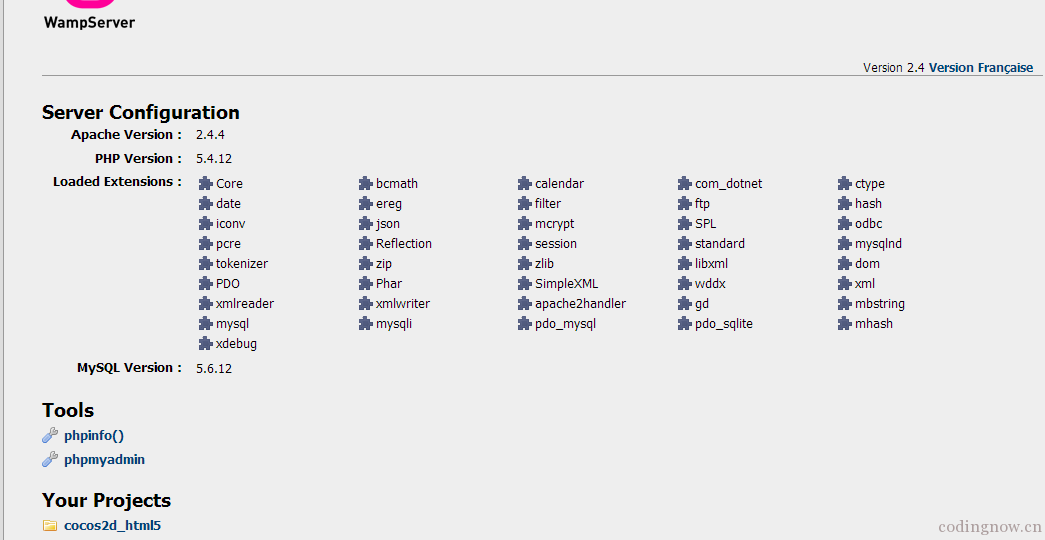
4. 复制cocos2d_html5目录下的HelloHTML5World例子,命名为flappybird,这是引擎自带的Hello World demo。在引擎目录下创建projects目录,然后把flappybird放到projects目录下。修改引擎根目录下的index.html文件,在MoonWarriors下添加
刷新浏览器,会看到刚添加的flappybird了:
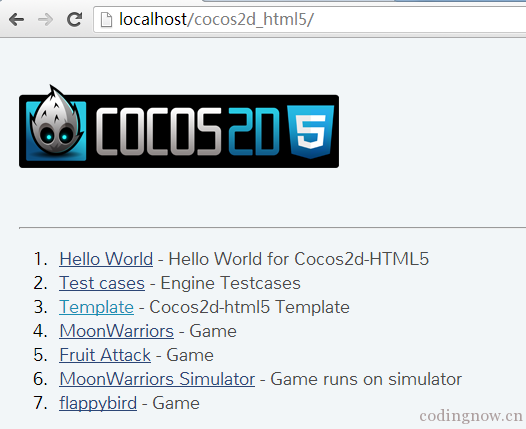
flappybird目录结构如下:
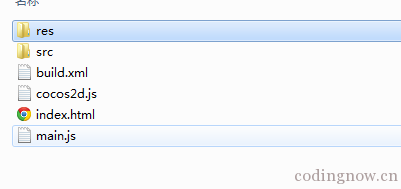
5. 开始编写游戏 src目录下有两个文件,myApp.js(游戏主要代码在这个文件里)和resource.js(定义游戏所使用的资源),由于这个游戏代码量比较少,就直接在这两个文件添加代码。 游戏有三个状态:READY、START、OVER。 READY表示游戏刚开始时显示logo,然后提示玩家点击开始游戏; START表示游戏进行中; OVER表示游戏结束,显示游戏结算界面。 游戏中出现的精灵有:小鸟、底部不停滚动的地面、背景图片、一直向左滚动的水管。其实小鸟在水平方向是一直不动的,只有水管和地面在滚动。 游戏中需要完成的主要功能点:小鸟自身的动画、点击屏幕时小鸟上升和下降的动画、小鸟死亡动画、地面滚动动画、水管滚动动画、添加水管、小鸟和地面及小鸟和水管的碰撞检测、游戏分数存储。
首先加载资源和添加游戏背景:
this.winSize = cc.Director.getInstance().getWinSize(); cc.SpriteFrameCache.getInstance().addSpriteFrames(res.flappy_packer); this.bgSprite = cc.Sprite.create(res.bg); this.bgSprite.setPosition(this.winSize.width / 2, this.winSize.height / 2); this.addChild(this.bgSprite, 0);
游戏资源使用TexturePacker打包在flappy_packer.plist文件中,函数名跟cocos2d-x c++版本是一样的。 初始化地面:
Helloworld.prototype.initGround = function() {
//cc.log("initGround");
this.groundSprite = cc.Sprite.create(res.ground);
var halfGroundW = this.groundSprite.getContentSize().width;
var halfGroundH = this.groundSprite.getContentSize().height;
this.groundSprite.setAnchorPoint(0.5, 0.5);
this.groundSprite.setPosition(halfGroundW / 2, halfGroundH / 2);
this.addChild(this.groundSprite, GROUND_Z);
var action1 = cc.MoveTo.create(0.5, cc.p(halfGroundW / 2 - 120, this.groundSprite.getPositionY()));
var action2 = cc.MoveTo.create(0, cc.p(halfGroundW / 2, this.groundSprite.getPositionY()));
var action = cc.Sequence.create(action1, action2);
this.groundSprite.runAction(cc.RepeatForever.create(action));
};js可以使用proptotype来为类型添加行为,不理解的可以google一下。当然也可以跟init函数一样写在里面,像这样:
var Helloworld = cc.Layer.extend({
init:function () {
},
initGround::function() {
}
);这里为地面定义两个动作,因为地面图片宽度是840px,而游戏屏幕分辨率指定是720×1280,所以先让地面向左移动120px,再迅速回到原位置。
初始化小鸟动画:
Helloworld.prototype.initBird = function() {
//cc.log("initBird");
var animation = cc.AnimationCache.getInstance().getAnimation("FlyBirdAnimation")
if(!animation) {
var animFrames = [];
var str = "";
var birdFrameCount = 4;
for (var i = 1; i < birdFrameCount; ++ i) {
str = "bird" + i + ".png";
var frame = cc.SpriteFrameCache.getInstance().getSpriteFrame(str);
animFrames.push(frame);
}
var animation = cc.Animation.create(animFrames, 0.05);
cc.AnimationCache.getInstance().addAnimation(animation, "FlyBirdAnimation");
}
this.flyBird = cc.Sprite.createWithSpriteFrameName(res.fly_bird);
this.flyBird.setAnchorPoint(cc.p(0.5, 0.5));
this.flyBird.setPosition(this.winSize.width / 2, this.winSize.height / 2);
this.addChild(this.flyBird, BIRD_Z);
var actionFrame = cc.Animate.create(animation);
var flyAction = cc.RepeatForever.create(actionFrame);
this.flyBird.runAction(cc.RepeatForever.create(flyAction));
};小鸟自身动画是一个帧动画,创建成功后添加到缓存中。
初始化ready界面,就是游戏开始的时候提示用户点击的画面:
Helloworld.prototype.initReady = function() {
this.readyLayer = cc.Layer.create();
var logo = cc.Sprite.createWithSpriteFrameName(res.logo);
logo.setAnchorPoint(cc.p(0.5, 0.5));
logo.setPosition(this.winSize.width / 2, this.winSize.height - logo.getContentSize().height - 50);
this.readyLayer.addChild(logo);
var getReady = cc.Sprite.createWithSpriteFrameName(res.getReady);
getReady.setAnchorPoint(cc.p(0.5, 0.5));
getReady.setPosition(this.winSize.width / 2, this.winSize.height / 2 + getReady.getContentSize().height);
this.readyLayer.addChild(getReady);
var click = cc.Sprite.createWithSpriteFrameName(res.click);
click.setAnchorPoint(cc.p(0.5, 0.5));
click.setPosition(this.winSize.width / 2, getReady.getPositionY() - getReady.getContentSize().height / 2 - click.getContentSize().height / 2);
this.readyLayer.addChild(click);
this.addChild(this.readyLayer);
};效果如下:
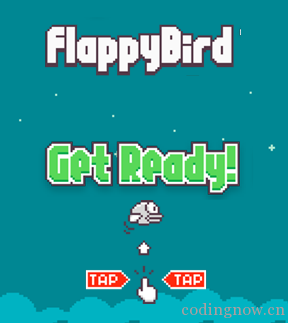
Helloworld.prototype.runBirdAction = function () {
var riseHeight = 50;
var birdX = this.flyBird.getPositionX();
var birdY = this.flyBird.getPositionY();
var bottomY = this.groundSprite.getContentSize().height - this.flyBird.getContentSize().height / 2;
var actionFrame = cc.Animate.create(cc.AnimationCache.getInstance().getAnimation("FlyBirdAnimation"));
var flyAction = cc.RepeatForever.create(actionFrame);
//上升动画
var riseMoveAction = cc.MoveTo.create(0.2, cc.p(birdX, birdY + riseHeight));
var riseRotateAction = cc.RotateTo.create(0, -30);
var riseAction = cc.Spawn.create(riseMoveAction, riseRotateAction);
//下落动画
//模拟自由落体运动
var fallMoveAction = FreeFall.create(birdY - bottomY);
var fallRotateAction =cc.RotateTo.create(0, 30);
var fallAction = cc.Spawn.create(fallMoveAction, fallRotateAction);
this.flyBird.stopAllActions();
this.flyBird.runAction(flyAction);
this.flyBird.runAction(cc.Spawn.create(
cc.Sequence.create(riseAction, fallAction) )
);
};这里自定义了一个自由落体的Action:FreeFall:
var FreeFall = cc.ActionInterval.extend( {
timeElasped:0,
m_positionDeltaY:null,
m_startPosition:null,
m_targetPosition:null,
ctor:function() {
cc.ActionInterval.prototype.ctor.call(this);
this.yOffsetElasped = 0;
this.timeElasped = 0;
this.m_positionDeltaY = 0;
this.m_startPosition = cc.p(0, 0);
this.m_targetPosition = cc.p(0, 0);
},
initWithDuration:function (duration) {
if (cc.ActionInterval.prototype.initWithDuration.call(this, duration)) {
return true;
}
return false;
},
initWithOffset:function(deltaPosition) {
var dropTime = Math.sqrt(2.0*Math.abs(deltaPosition)/k_Acceleration) * 0.1;
//cc.log("dropTime=" + dropTime);
if (this.initWithDuration(dropTime))
{
this.m_positionDeltaY = deltaPosition;
return true;
}
//cc.log("dropTime =" + dropTime + "; deltaPosition=" + deltaPosition);
return false;
},
isDone:function() {
if (this.m_targetPosition.y >= this._target.getPositionY()) {
return true;
}
return false;
},
//Node的runAction函数会调用ActionManager的addAction函数,在ActionManager的addAction函数中会调用Action的startWithTarget,然后在Action类的startWithTarget函数中设置_target的值。
startWithTarget:function(target) {
//cc.log("startWithTarget target=" + target);
cc.ActionInterval.prototype.startWithTarget.call(this, target);
this.m_startPosition = target.getPosition();
this.m_targetPosition = cc.p(this.m_startPosition.x, this.m_startPosition.y - this.m_positionDeltaY);
},
update:function(dt) {
this.timeElasped += dt;
//cc.log("isdone=" + this.timeElasped);
if (this._target && !(this.m_targetPosition.y >= this._target.getPositionY())) {
var yMoveOffset = 0.5 * k_Acceleration * this.timeElasped * this.timeElasped * 0.3;
if (cc.ENABLE_STACKABLE_ACTIONS) {
var newPos = cc.p(this.m_startPosition.x, this.m_startPosition.y - yMoveOffset);
if (this.m_targetPosition.y > newPos.y) {
newPos.y = this.m_targetPosition.y;
this._target.stopAction(this);
}
this._target.setPosition(newPos);
} else {
this._target.setPosition(cc.p(this.m_startPosition.x, this.m_startPosition.y + this.m_positionDeltaY * dt));
}
}
}
});
FreeFall.create = function(deltaPosition) {
var ff = new FreeFall();
ff.initWithOffset(deltaPosition);
return ff;
};模仿了CCActionInterval.js中的其他内置的Action,如MoveBy,主要重写了initWithDuration,startWithTarget,update,isDone函数。 initWithDuration是设置该action运行的时间,时间的长短决定下降的速度。 startWithTarget函数由ActionManager调用,设置_target的值。 update函数在ActionInterval的step函数中会调用,在这个函数中不断更新精灵的坐标,使用了自由落体计算位移的公式。 isDone函数设置了动作是否运行结束。 重力加速度和action运行的时间需要不断调试。
添加水管:
function getRandom(maxSize) {
return Math.floor(Math.random() * maxSize) % maxSize;
}
Helloworld.prototype.addPipe = function () {
cc.log("addPipe");
var ccSpriteDown = cc.Sprite.createWithSpriteFrameName(res.holdback1);
var pipeHeight = ccSpriteDown.getContentSize().height;
var pipeWidth = ccSpriteDown.getContentSize().width;
var groundHeight = this.groundSprite.getContentSize().height;
//小鸟飞行区间高度
var acrossHeight = 300;
var downPipeHeight = 100 + getRandom(400);
// cc.log("downPipeHeight=" + downPipeHeight);
var upPipeHeight = this.winSize.height - downPipeHeight - acrossHeight - groundHeight;
var PipeX = this.winSize.width + pipeWidth / 2;
ccSpriteDown.setZOrder(1);
ccSpriteDown.setAnchorPoint(cc.p(0.5, 0.5));
ccSpriteDown.setPosition(cc.p(PipeX + pipeWidth / 2, groundHeight + pipeHeight / 2 - (pipeHeight - downPipeHeight)));
var ccSpriteUp = cc.Sprite.createWithSpriteFrameName(res.holdback2);
ccSpriteUp.setZOrder(1);
ccSpriteUp.setAnchorPoint(cc.p(0.5, 0.5));
ccSpriteUp.setPosition(cc.p(PipeX + pipeWidth / 2, this.winSize.height + (pipeHeight- upPipeHeight) - pipeHeight / 2));
this.addChild(ccSpriteDown, PIPE_Z);
this.addChild(ccSpriteUp, PIPE_Z);
this.PipeSpriteList.push(ccSpriteDown);
this.PipeSpriteList.push(ccSpriteUp);
this.score += 1;
};分为上下两根水管,随机设置上下水管的高度,固定小鸟飞行区间的高度为300。然后把创建的水管放到数组中,同时每添加一排水管就增加一分。
添加碰撞检测函数:
Helloworld.prototype.getRect = function(a) {
var pos = a.getPosition();
var content = a.getContentSize();
return cc.rect(pos.x - content.width / 2, pos.y - content.height / 2, content.width, content.height);
};
Helloworld.prototype.collide = function (a, b) {
var aRect = this.getRect(a);
var bRect = this.getRect(b);
return cc.rectIntersectsRect(aRect, bRect);
};
Helloworld.prototype.checkCollision = function () {
if (this.collide(this.flyBird, this.groundSprite)) {
//cc.log("hit floor");
this.birdFallAction();
return;
}
for (var i = 0; i < this.PipeSpriteList.length; i++) {
var pipe = this.PipeSpriteList[i];
if (this.collide(this.flyBird, pipe)) {
cc.log("hit pipe i=" + i);
this.birdFallAction();
break;
}
}
}采用最简单的方式:判断矩形是否相交。把小鸟分别跟地面和数组中的水管进行检测,如果发生碰撞,则执行小鸟死亡动画:
Helloworld.prototype.birdFallAction = function () {
this.gameMode = OVER;
this.flyBird.stopAllActions();
this.groundSprite.stopAllActions();
var birdX = this.flyBird.getPositionX();
var birdY = this.flyBird.getPositionY();
var bottomY = this.groundSprite.getContentSize().height + this.flyBird.getContentSize().width / 2;
var fallMoveAction = FreeFall.create(birdY - bottomY);
var fallRotateAction =cc.RotateTo.create(0, 90);
var fallAction = cc.Spawn.create(fallMoveAction, fallRotateAction);
this.flyBird.runAction(cc.Sequence.create(cc.DelayTime.create(0.1),
fallAction)
);
this.runAction(cc.Sequence.create(cc.DelayTime.create(1.0),
cc.CallFunc.create(this.showGameOver, this))
);
}让小鸟旋转90度,然后垂直下落,然后显示game over画面:
Helloworld.prototype.showGameOver = function () {
var userDefault = cc.UserDefault.getInstance();
var oldScore = userDefault.getIntegerForKey("score");
var maxScore = 0;
if(this.score > oldScore) {
maxScore = this.score;
userDefault.setIntegerForKey("score", maxScore);
}else {
maxScore = oldScore;
}
var gameOverLayer = cc.Layer.create();
cc.log("gameover=" + res.gameover);
var gameOver = cc.Sprite.createWithSpriteFrameName(res.gameover);
gameOver.setAnchorPoint(cc.p(0.5, 0.5));
gameOver.setPosition(this.winSize.width / 2, this.winSize.height - gameOver.getContentSize().height / 2 - 150);
gameOverLayer.addChild(gameOver);
var scorePanel = cc.Sprite.createWithSpriteFrameName(res.scorePanel);
scorePanel.setAnchorPoint(cc.p(0.5, 0.5));
scorePanel.setPosition(gameOver.getPositionX(), gameOver.getPositionY() - gameOver.getContentSize().height / 2 - scorePanel.getContentSize().height / 2 - 60);
gameOverLayer.addChild(scorePanel);
if(this.score > oldScore) {
var gold = cc.Sprite.createWithSpriteFrameName(res.gold);
gold.setAnchorPoint(cc.p(0.5, 0.5));
gold.setPosition(68 + gold.getContentSize().width / 2, 72 + gold.getContentSize().height / 2);
scorePanel.addChild(gold);
}else {
var gray = cc.Sprite.createWithSpriteFrameName(res.gray);
gray.setAnchorPoint(cc.p(0.5, 0.5));
gray.setPosition(68 + gray.getContentSize().width / 2, 72 + gray.getContentSize().height / 2);
scorePanel.addChild(gray);
}
var newScoreLabel = cc.LabelAtlas.create(this.score, res.number, 22, 28, '0');
newScoreLabel.setAnchorPoint(cc.p(0.5, 0.5));
newScoreLabel.setScale(1.2);
newScoreLabel.setPosition(scorePanel.getContentSize().width - newScoreLabel.getContentSize().width - 90, newScoreLabel.getContentSize().height / 2 + 180);
scorePanel.addChild(newScoreLabel);
var maxScoreLabel = cc.LabelAtlas.create(maxScore, res.number, 22, 28, '0');
maxScoreLabel.setAnchorPoint(cc.p(0.5, 0.5));
maxScoreLabel.setScale(1.2);
maxScoreLabel.setPosition(newScoreLabel.getPositionX(), maxScoreLabel.getContentSize().height / 2 + 75);
scorePanel.addChild(maxScoreLabel);
var start = cc.Sprite.createWithSpriteFrameName(res.start);
var startMenuItem = cc.MenuItemSprite.create(start, null, null, this.restartGame, this);
var startMenu = cc.Menu.create(startMenuItem);
startMenu.setAnchorPoint(cc.p(0.5, 0.5));
startMenu.setPosition(this.winSize.width / 2 , scorePanel.getPositionY() - scorePanel.getContentSize().height / 2 - start.getContentSize().height / 2 - 60);
gameOverLayer.addChild(startMenu);
this.addChild(gameOverLayer, GAMEOVER_Z);
};显示game over时保存游戏数据,显示这局游戏的分数和历史最高分。

Helloworld.prototype.restartGame = function() {
var scene = cc.Scene.create();
scene.addChild(Helloworld.create());
cc.Director.getInstance().replaceScene(cc.TransitionFade.create(1.2, scene));
};记得在init函数中清空水管数组:
this.PipeSpriteList = [];
下面是Helloworld类的代码:
var Helloworld = cc.Layer.extend({
gameMode:null,
bgSprite:null,
groundSprite:null,
flyBird:null,
PipeSpriteList:[],
passTime: 0,
winSize: 0,
screenRect:null,
readyLayer:null,
score: 0,
scoreLabel:null,
init:function () {
cc.log("helloworld init");
this._super();
this.PipeSpriteList = [];
this.winSize = cc.Director.getInstance().getWinSize();
cc.SpriteFrameCache.getInstance().addSpriteFrames(res.flappy_packer);
this.bgSprite = cc.Sprite.create(res.bg);
this.bgSprite.setPosition(this.winSize.width / 2, this.winSize.height / 2);
this.addChild(this.bgSprite, 0);
this.initGround();
this.initReady();
this.screenRect = cc.rect(0, 0, this.winSize.width, this.winSize.height);
this.gameMode = READY;
this.score = 0;
this.scheduleUpdate();
this.setTouchEnabled(true);
return true;
},
onTouchesBegan:function (touches, event) {
},
onTouchesMoved:function (touches, event) {
},
onTouchesEnded:function (touches, event) {
if (this.gameMode == OVER) {
return;
}
if (this.gameMode == READY) {
this.gameMode = START;
this.readyLayer.setVisible(false);
this.initBird();;
}
this.runBirdAction();
},
onTouchesCancelled:function (touches, event) {
},
update:function(dt) {
if (this.gameMode != START) {
return;
}
for(var i = 0; i < this.PipeSpriteList.length; ++ i) {
var pipe = this.PipeSpriteList[i];
pipe.setPositionX(pipe.getPositionX() - 3);
if (pipe.getPositionX() < -pipe.getContentSize().width / 2) { this.PipeSpriteList.splice(i, 1); //cc.log("delete pipe i=" + i); } } this.passTime += 1; if(this.passTime >= this.winSize.width / 6) {
this.addPipe();
this.passTime = 0;
}
this.checkCollision();
}
});在update函数中更新水管的位置,如果水管出了左边的屏幕就从数组中移除,每经过一定的时间就添加一排水管。 现在看看index.html的内容,在浏览器中访问的就是它:
Flappy Bird-codingnow.cn
在这个文件中指定了canvas的尺寸。html的内容从cocos2d-html5自带的例子中copy过来的,这里在底部添加了一个img,这个图片是分享到微信朋友圈时显示在左边的图片。 当浏览器窗口大小改变时,为了能自动调整显示游戏完整画面,需要在main.js的applicationDidFinishLaunching函数中添加:
cc.EGLView.getInstance().adjustViewPort(true); cc.EGLView.getInstance().setDesignResolutionSize(720, 1280, cc.RESOLUTION_POLICY.SHOW_ALL); cc.EGLView.getInstance().resizeWithBrowserSize(true);
还记得那个build.xml文件么,可以使用ant打包工具,把src目录下的js代码跟引擎代码打包成一个myApp-HelloWorld.js文件,这样我们只需要把res资源、cocos2d.js、index.html、myApp-HelloWorld.js放到网站上就可以了,也就更安全了。切换到项目build.xml所在目录,在命令符窗口执行:ant。很快就会生成myApp-HelloWorld.js文件,然后还需要修改cocos2d.js的window.addEventListener函数,修改s.src的值为myApp-HelloWorld.js,cocos2d.js文件里有详细注释的。
ok,flappy bird游戏的主要代码就完成了,感觉cocos2d-html5还是非常强大的,开发效率很高。
项目源码:flappybird
收藏的用户(0) X
正在加载信息~
推荐阅读
最新回复 (0)
站点信息
- 文章2313
- 用户1336
- 访客11743222
每日一句
Change your thoughts and you change your world.
改变你的想法,你就改变了你的世界。
改变你的想法,你就改变了你的世界。
新会员