本身是一个很老的技术了,不过本站讲的不够细,在一天时间用OpenFire打造自己的IM聊天工具 | IT十万个为什么有用这个控件。这里再简单引用下别人的代码。
其实有个Drawerlayout这个布局,你得问题就已经解决掉一大半了,Drawerlayout布局本身就提供了左划和右划的功能
先上代码,然后慢慢解答,看完这篇博客你就知道Drawerlayout怎么用了
首先上逐步局文件代码
Drawerlayout是Androidv4包里自带的,既然是自带的那么直接拿来用就可以了,当然前提是你得工程里有v4包
下面解释上面的布局文件,让你懂得Drawerlayout用法,首先Drawerlayout支持左划和右划,那他是如何控制的呢?不居中告诉你,以上布局分为三部分,一般情况下,第一部分是主步局,第二部分是左划的布局,第三部分是右划的布局,其实这里的左向滑动和右向滑动是通过gravity控制,左划界面android:layout_gravity="left" 当然这里的left也可以用start代替,右划界面就理所当然的是android:layout_gravity="right" ,同样right也可以用end代替,其余的应该明白了吧!不懂留言,我认真为你解答
下面在贴一下主界面的代码,你看懂Drawerlayout用法其余的就很简单了,妈妈再也不懂担心你的学习了
代码是最好的老师:drawermode-master
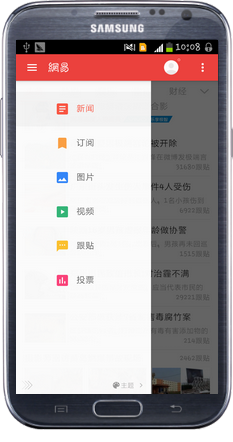
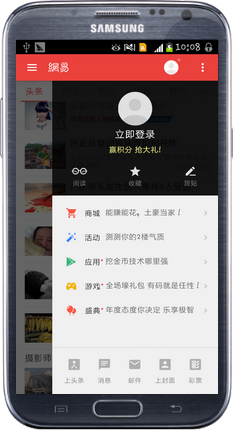
其实有个Drawerlayout这个布局,你得问题就已经解决掉一大半了,Drawerlayout布局本身就提供了左划和右划的功能
先上代码,然后慢慢解答,看完这篇博客你就知道Drawerlayout怎么用了
首先上逐步局文件代码
<android.support.v4.widget.DrawerLayout xmlns:android="http://schemas.android.com/apk/res/android"
xmlns:tools="http://schemas.android.com/tools"
android:id="@+id/drawerlayout"
android:layout_width="match_parent"
android:layout_height="match_parent" >
<FrameLayout
android:id="@+id/fragment_layout"
android:layout_width="match_parent"
android:layout_height="match_parent" >
</FrameLayout>
<RelativeLayout
android:id="@+id/left"
android:layout_width="200dp"
android:layout_height="match_parent"
android:layout_gravity="left"
android:background="@android:color/white">
<ListView
android:id="@+id/left_listview"
android:layout_width="match_parent"
android:layout_height="match_parent" >
</ListView>
</RelativeLayout>
<RelativeLayout
android:id="@+id/right"
android:layout_width="260dp"
android:layout_height="match_parent"
android:layout_gravity="right"
android:background="@android:color/holo_green_light">
<TextView
android:id="@+id/right_textview"
android:layout_width="match_parent"
android:layout_height="match_parent"
android:text="个人登陆页面" />
</RelativeLayout>
</android.support.v4.widget.DrawerLayout>Drawerlayout是Androidv4包里自带的,既然是自带的那么直接拿来用就可以了,当然前提是你得工程里有v4包
下面解释上面的布局文件,让你懂得Drawerlayout用法,首先Drawerlayout支持左划和右划,那他是如何控制的呢?不居中告诉你,以上布局分为三部分,一般情况下,第一部分是主步局,第二部分是左划的布局,第三部分是右划的布局,其实这里的左向滑动和右向滑动是通过gravity控制,左划界面android:layout_gravity="left" 当然这里的left也可以用start代替,右划界面就理所当然的是android:layout_gravity="right" ,同样right也可以用end代替,其余的应该明白了吧!不懂留言,我认真为你解答
下面在贴一下主界面的代码,你看懂Drawerlayout用法其余的就很简单了,妈妈再也不懂担心你的学习了
package com.sdufe.thea.guo;
import java.util.ArrayList;
import java.util.List;
import com.sdufe.thea.guo.adapter.ContentAdapter;
import com.sdufe.thea.guo.model.ContentModel;
import android.os.Bundle;
import android.app.Activity;
import android.support.v4.widget.DrawerLayout;
import android.support.v4.widget.DrawerLayout.DrawerListener;
import android.view.Menu;
import android.view.MotionEvent;
import android.view.View;
import android.view.View.OnTouchListener;
import android.widget.ArrayAdapter;
import android.widget.ListView;
import android.widget.RelativeLayout;
import android.widget.TextView;
public class MainActivity extends Activity {
private DrawerLayout drawerLayout;
private RelativeLayout leftLayout;
private RelativeLayout rightLayout;
private List<ContentModel> list;
private ContentAdapter adapter;
@Override
protected void onCreate(Bundle savedInstanceState) {
super.onCreate(savedInstanceState);
setContentView(R.layout.activity_main);
drawerLayout = (DrawerLayout) findViewById(R.id.drawerlayout);
leftLayout=(RelativeLayout) findViewById(R.id.left);
rightLayout=(RelativeLayout) findViewById(R.id.right);
ListView listView=(ListView) leftLayout.findViewById(R.id.left_listview);
initData();
adapter=new ContentAdapter(this, list);
listView.setAdapter(adapter);
}
private void initData() {
list=new ArrayList<ContentModel>();
list.add(new ContentModel(R.drawable.doctoradvice2, "新闻"));
list.add(new ContentModel(R.drawable.infusion_selected, "订阅"));
list.add(new ContentModel(R.drawable.mypatient_selected, "图片"));
list.add(new ContentModel(R.drawable.mywork_selected, "视频"));
list.add(new ContentModel(R.drawable.nursingcareplan2, "跟帖"));
list.add(new ContentModel(R.drawable.personal_selected, "投票"));
}
}代码是最好的老师:drawermode-master
收藏的用户(0) X
正在加载信息~
推荐阅读
最新回复 (0)
站点信息
- 文章2317
- 用户1336
- 访客11942387
每日一句
Yesterday's shadow elevates today's me.
昨日之影,垫高今日之我。
昨日之影,垫高今日之我。