在开始前,我们先要认识一个控件,ViewPager。它是google SDk中自带的一个附加包的一个类,可以用来实现屏幕间的切换。
这个附加包是android-support-v4.jar,在最后的源码中会提供给大家,在libs文件夹中。当然你也可以自己从网上搜索最新的版本。在新版本的android的adt中是默认附加这个jar包的。
界面设计很简单,第一行三个头标,第二行动画图片,第三行页卡内容展示。
<?xml version="1.0" encoding="utf-8"?> <LinearLayout xmlns:android="http://schemas.android.com/apk/res/android" xmlns:umadsdk="http://schemas.android.com/apk/res/com.LoveBus" android:layout_width="fill_parent" android:layout_height="fill_parent" android:orientation="vertical" > <LinearLayout android:id="@+id/linearLayout1" android:layout_width="fill_parent" android:layout_height="100.0dip" android:background="#FFFFFF" > <TextView android:id="@+id/text1" android:layout_width="fill_parent" android:layout_height="fill_parent" android:layout_weight="1.0" android:gravity="center" android:text="页卡1" android:textColor="#000000" android:textSize="22.0dip" /> <TextView android:id="@+id/text2" android:layout_width="fill_parent" android:layout_height="fill_parent" android:layout_weight="1.0" android:gravity="center" android:text="页卡2" android:textColor="#000000" android:textSize="22.0dip" /> <TextView android:id="@+id/text3" android:layout_width="fill_parent" android:layout_height="fill_parent" android:layout_weight="1.0" android:gravity="center" android:text="页卡3" android:textColor="#000000" android:textSize="22.0dip" /> </LinearLayout> <ImageView android:id="@+id/cursor" android:layout_width="fill_parent" android:layout_height="wrap_content" android:scaleType="matrix" android:src="@drawable/a" /> <android.support.v4.view.ViewPager android:id="@+id/vPager" android:layout_width="wrap_content" android:layout_height="wrap_content" android:layout_gravity="center" android:layout_weight="1.0" android:background="#000000" android:flipInterval="30" android:persistentDrawingCache="animation" /> </LinearLayout>
我们要展示三个页卡,所以还需要三个页卡内容的界面设计,这里我们只设置了背景颜色,能起到区别作用即可。
<?xml version="1.0" encoding="utf-8"?> <LinearLayout xmlns:android="http://schemas.android.com/apk/res/android" android:layout_width="fill_parent" android:layout_height="fill_parent" android:orientation="vertical" android:background="#158684" > </LinearLayout>
代码部分要进行初始化的工作
(1) 先来变量的定义
private ViewPager mPager;//页卡内容 private ListlistViews; // Tab页面列表 private ImageView cursor;// 动画图片 private TextView t1, t2, t3;// 页卡头标 private int offset = 0;// 动画图片偏移量 private int currIndex = 0;// 当前页卡编号 private int bmpW;// 动画图片宽度
(2) 初始化头标
/**
* 初始化头标
*/
private void InitTextView() {
t1 = (TextView) findViewById(R.id.text1);
t2 = (TextView) findViewById(R.id.text2);
t3 = (TextView) findViewById(R.id.text3);
t1.setOnClickListener(new MyOnClickListener(0));
t2.setOnClickListener(new MyOnClickListener(1));
t3.setOnClickListener(new MyOnClickListener(2));
}/**
* 头标点击监听
*/
public class MyOnClickListener implements View.OnClickListener {
private int index = 0;
public MyOnClickListener(int i) {
index = i;
}
@Override
public void onClick(View v) {
mPager.setCurrentItem(index);
}
};
相信大家看后都没什么问题,点击第几个,就展示第几个页卡内容。
(3) 初始化页卡内容区
/**
* 初始化ViewPager
*/
private void InitViewPager() {
mPager = (ViewPager) findViewById(R.id.vPager);
listViews = new ArrayList();
LayoutInflater mInflater = getLayoutInflater();
listViews.add(mInflater.inflate(R.layout.lay1, null));
listViews.add(mInflater.inflate(R.layout.lay2, null));
listViews.add(mInflater.inflate(R.layout.lay3, null));
mPager.setAdapter(new MyPagerAdapter(listViews));
mPager.setCurrentItem(0);
mPager.setOnPageChangeListener(new MyOnPageChangeListener());
}
我们将三个页卡界面装入其中,默认显示第一个页卡。这里我们还需要实现一个适配器。
/**
* ViewPager适配器
*/
public class MyPagerAdapter extends PagerAdapter {
public ListmListViews;
public MyPagerAdapter(ListmListViews) {
this.mListViews = mListViews;
}
@Override
public void destroyItem(View arg0, int arg1, Object arg2) {
((ViewPager) arg0).removeView(mListViews.get(arg1));
}
@Override
public void finishUpdate(View arg0) {
}
@Override
public int getCount() {
return mListViews.size();
}
@Override
public Object instantiateItem(View arg0, int arg1) {
((ViewPager) arg0).addView(mListViews.get(arg1), 0);
return mListViews.get(arg1);
}
@Override
public boolean isViewFromObject(View arg0, Object arg1) {
return arg0 == (arg1);
}
@Override
public void restoreState(Parcelable arg0, ClassLoader arg1) {
}
@Override
public Parcelable saveState() {
return null;
}
@Override
public void startUpdate(View arg0) {
}
}
这里我们实现了各页卡的装入和卸载
/**
* 初始化动画
*/
private void InitImageView() {
cursor = (ImageView) findViewById(R.id.cursor);
bmpW = BitmapFactory.decodeResource(getResources(), R.drawable.a)
.getWidth();// 获取图片宽度
DisplayMetrics dm = new DisplayMetrics();
getWindowManager().getDefaultDisplay().getMetrics(dm);
int screenW = dm.widthPixels;// 获取分辨率宽度
offset = (screenW / 3 - bmpW) / 2;// 计算偏移量
Matrix matrix = new Matrix();
matrix.postTranslate(offset, 0);
cursor.setImageMatrix(matrix);// 设置动画初始位置
}/**
* 页卡切换监听
*/
public class MyOnPageChangeListener implements OnPageChangeListener {
int one = offset * 2 + bmpW;// 页卡1 -> 页卡2 偏移量
int two = one * 2;// 页卡1 -> 页卡3 偏移量
@Override
public void onPageSelected(int arg0) {
Animation animation = null;
switch (arg0) {
case 0:
if (currIndex == 1) {
animation = new TranslateAnimation(one, 0, 0, 0);
} else if (currIndex == 2) {
animation = new TranslateAnimation(two, 0, 0, 0);
}
break;
case 1:
if (currIndex == 0) {
animation = new TranslateAnimation(offset, one, 0, 0);
} else if (currIndex == 2) {
animation = new TranslateAnimation(two, one, 0, 0);
}
break;
case 2:
if (currIndex == 0) {
animation = new TranslateAnimation(offset, two, 0, 0);
} else if (currIndex == 1) {
animation = new TranslateAnimation(one, two, 0, 0);
}
break;
}
currIndex = arg0;
animation.setFillAfter(true);// True:图片停在动画结束位置
animation.setDuration(300);
cursor.startAnimation(animation);
}
@Override
public void onPageScrolled(int arg0, float arg1, int arg2) {
}
@Override
public void onPageScrollStateChanged(int arg0) {
}
}
五、打完收工,快来看看自己的劳动成果吧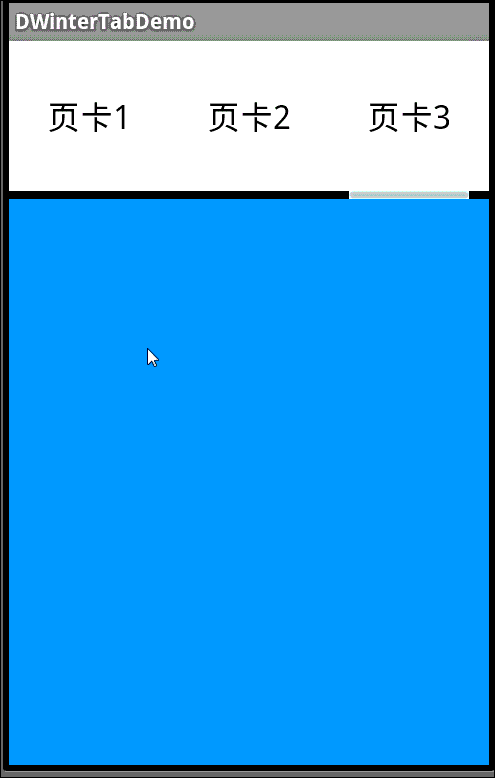
项目下载:DWinterTabDemo
收藏的用户(0) X
正在加载信息~
推荐阅读
最新回复 (0)
站点信息
- 文章2306
- 用户1336
- 访客11535399
每日一句
You had me at hello; it was love at first sight. — Friends
你一开口我就沦陷了;那是爱情的初见。—《老友记》
你一开口我就沦陷了;那是爱情的初见。—《老友记》
 阿里云再次搬迁笔记
阿里云再次搬迁笔记 利用Internet Download Manager下载Google云盘大文件
利用Internet Download Manager下载Google云盘大文件 Linux查看进程及相关操作常用命令
Linux查看进程及相关操作常用命令 5G:无线网络的未来?
5G:无线网络的未来? 免费xiuno博客主题【最后更新:2019.5.20】
免费xiuno博客主题【最后更新:2019.5.20】 Run-Time Check Failure #0 - The value of ESP was not properly saved across a function call. This is
Run-Time Check Failure #0 - The value of ESP was not properly saved across a function call. This is IDEA创建SpringBoot项目详细步骤
IDEA创建SpringBoot项目详细步骤 C++实现NAT检测程序
C++实现NAT检测程序 easypoi快捷表格框架使用
easypoi快捷表格框架使用 Xposed框架的使用
Xposed框架的使用 安卓准备向手机厂商收费?
安卓准备向手机厂商收费? 解决SSH连接问题packet too long 1349676920
解决SSH连接问题packet too long 1349676920 Android 8.0应用图标适配
Android 8.0应用图标适配
新会员
