1、UINavigationController导航控制器如何使用
UINavigationController可以翻译为导航控制器,在iOS里经常用到。
我们看看它的如何使用:
下面的图显示了导航控制器的流程。最左侧是根视图,当用户点击其中的General项时 ,General视图会滑入屏幕;当用户继续点击Auto-Lock项时,Auto-Lock视图将滑入屏幕。相应地,在对象管理上,导航控制器使用了导航堆栈。根视图控制器在堆栈最底层,接下来入栈的是General视图控制器和Auto-Lock视图控制器。可以调用pushViewControllerAnimated:方法将视图控制器推入栈顶,也可以调用popViewControllerAnimated:方法将视图控制器弹出堆栈。
上图来自苹果官网。
2、UINavigationController的结构组成
看下图,UINavigationController有Navigation bar ,Navigation View ,Navigation toobar等组成。
现在我们建立一个例子,看看如何使用UINavigationController
3、新建一个项目
命名为UINavigationControllerDemo,为了更好理解UINavigationController,我们选择Empty Application模板
4、创建一个View Controller,命名为RootViewController:依次选择File——New——New File,默认勾上With XIB for user interface.
选择正确位置创建完成,这时项目里多了三个文件,分别是RootViewController.h RootViewController.m RootViewController.xib文件。
打开RootViewController.xib,添加一个按钮控件,按钮Button改成 :Goto SecondView,为跳转做准备
5、打开AppDelegate.h,向其中添加属性:
添加后AppDelegate.h文件代码如下:
6、在AppDelegate.m 文件的didFinishLaunchingWithOptions方法中创建添加navController,RootViewController视图。
给rootView的titie命名为 Root View,好识别View直接的切换关系。用pushViewController把rootView加入到navController的视图栈中。
这里重点介绍下
UINavigationController可以翻译为导航控制器,在iOS里经常用到。
我们看看它的如何使用:
下面的图显示了导航控制器的流程。最左侧是根视图,当用户点击其中的General项时 ,General视图会滑入屏幕;当用户继续点击Auto-Lock项时,Auto-Lock视图将滑入屏幕。相应地,在对象管理上,导航控制器使用了导航堆栈。根视图控制器在堆栈最底层,接下来入栈的是General视图控制器和Auto-Lock视图控制器。可以调用pushViewControllerAnimated:方法将视图控制器推入栈顶,也可以调用popViewControllerAnimated:方法将视图控制器弹出堆栈。
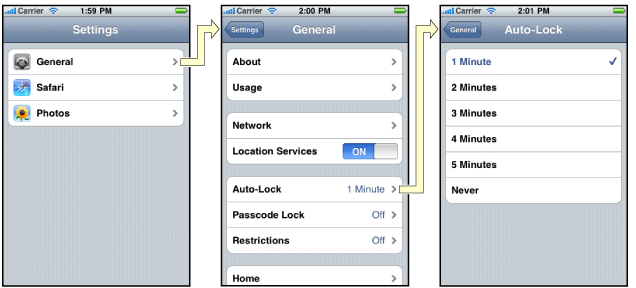
上图来自苹果官网。
2、UINavigationController的结构组成
看下图,UINavigationController有Navigation bar ,Navigation View ,Navigation toobar等组成。
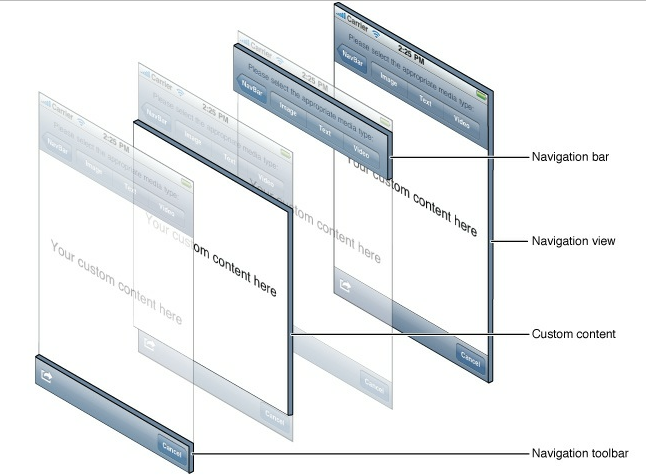
现在我们建立一个例子,看看如何使用UINavigationController
3、新建一个项目
命名为UINavigationControllerDemo,为了更好理解UINavigationController,我们选择Empty Application模板
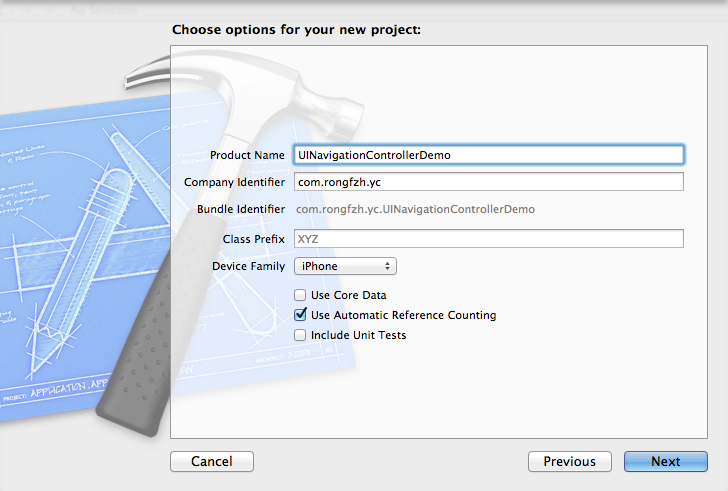
4、创建一个View Controller,命名为RootViewController:依次选择File——New——New File,默认勾上With XIB for user interface.
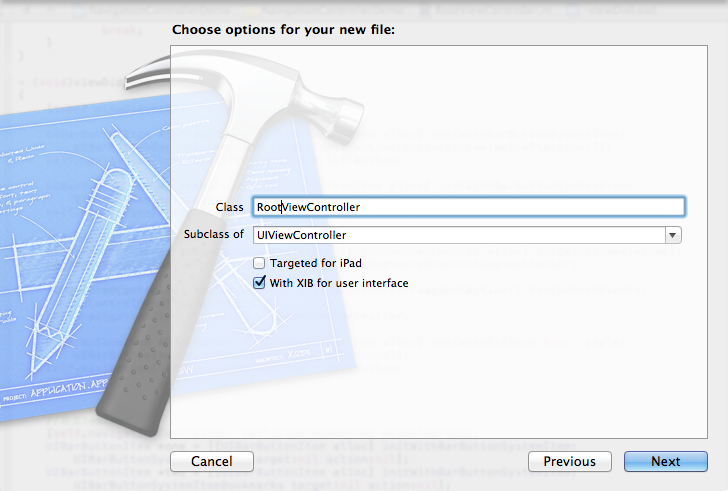
选择正确位置创建完成,这时项目里多了三个文件,分别是RootViewController.h RootViewController.m RootViewController.xib文件。
打开RootViewController.xib,添加一个按钮控件,按钮Button改成 :Goto SecondView,为跳转做准备
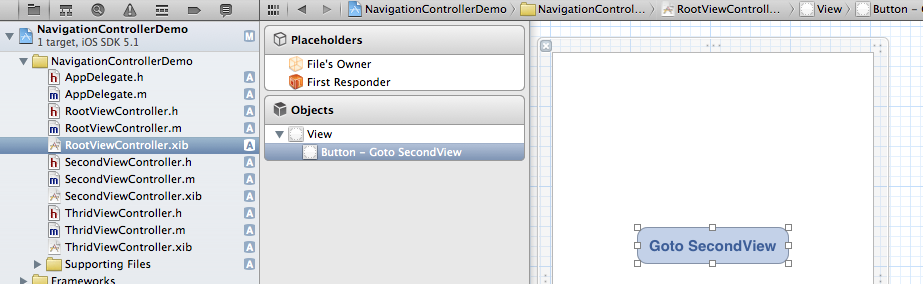
5、打开AppDelegate.h,向其中添加属性:
@property (strong, nonatomic) UINavigationController *navController;
添加后AppDelegate.h文件代码如下:
#import@class ViewController; @interface AppDelegate : UIResponder @property (strong, nonatomic) UIWindow *window; @property (strong, nonatomic) ViewController *viewController; @property (strong, nonatomic) UINavigationController *navController; @end
6、在AppDelegate.m 文件的didFinishLaunchingWithOptions方法中创建添加navController,RootViewController视图。
- (BOOL)application:(UIApplication *)application didFinishLaunchingWithOptions:(NSDictionary *)launchOptions
{
self.window = [[UIWindow alloc] initWithFrame:[[UIScreen mainScreen] bounds]];
RootViewController *rootView = [[RootViewController alloc] init];
rootView.title = @"Root View";
self.navController = [[UINavigationController alloc] init];
[self.navController pushViewController:rootView animated:YES];
[self.window addSubview:self.navController.view];
[self.window makeKeyAndVisible];
return YES;
}
给rootView的titie命名为 Root View,好识别View直接的切换关系。用pushViewController把rootView加入到navController的视图栈中。
7、现在Root视图添加完成
看看效果:
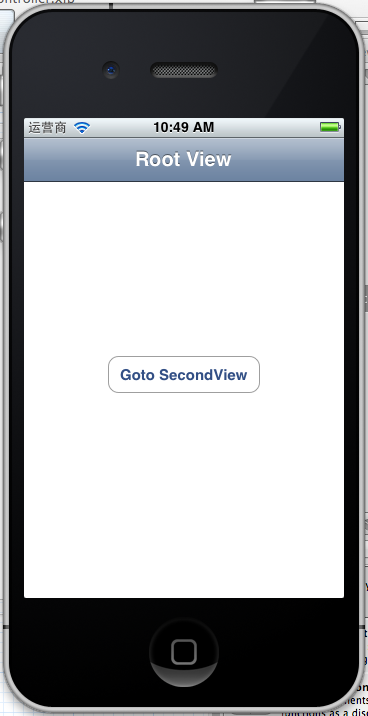
现在还没有Navigation bar 。只有title。
8、添加UIBarButtonItem
bar ButtonItem分左右UIBarButtonItem。我们把左右的都添加上去。
在RootViewController.m中添加代码如下:
- (void)viewDidLoad
{
[super viewDidLoad];
UIBarButtonItem *leftButton = [[UIBarButtonItem alloc] initWithBarButtonSystemItem:UIBarButtonSystemItemAction target:self action:@selector(selectLeftAction:)];
self.navigationItem.leftBarButtonItem = leftButton;
UIBarButtonItem *rightButton = [[UIBarButtonItem alloc] initWithBarButtonSystemItem:UIBarButtonSystemItemAdd target:self action:@selector(selectRightAction:)];
self.navigationItem.rightBarButtonItem = rightButton;
这样添加了UIBarButtonItem了,效果如下:
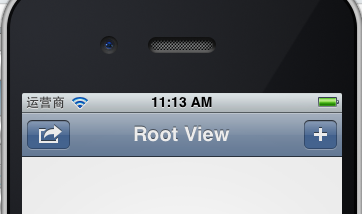
这里重点介绍下
UIBarButtonItem *leftButton = [[UIBarButtonItemalloc]initWithBarButtonSystemItem:UIBarButtonSystemItemActiontarget:selfaction:@selector(selectLeftAction:)];
UIBarButtonSystemItemAction的风格,这是系统自带的按钮风格,看下图,你不用一个个试验,你也知道想用那个item,如下图:
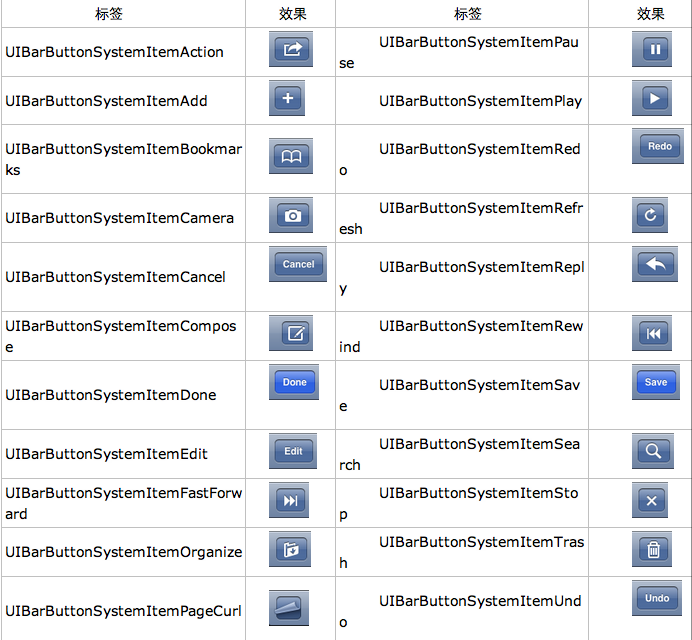
9、响应UIBarButtonItem的事件的实现
我们在 action:@selector(selectLeftAction:);
action添加了selectLeftAction和selectRightAction
在RootViewController.m文件中添加代码实现:
-(void)selectLeftAction:(id)sender
{
UIAlertView *alter = [[UIAlertView alloc] initWithTitle:@"提示" message:@"你点击了导航栏左按钮" delegate:self cancelButtonTitle:@"确定" otherButtonTitles:nil, nil];
[alter show];
}
-(void)selectRightAction:(id)sender
{
UIAlertView *alter = [[UIAlertView alloc] initWithTitle:@"提示" message:@"你点击了导航栏右按钮" delegate:self cancelButtonTitle:@"确定" otherButtonTitles:nil, nil];
[alter show];
}
这样在点击左右的UIBarButtonItem时,弹出提示:
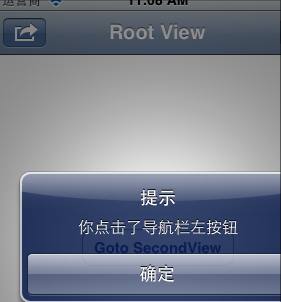
收藏的用户(0) X
正在加载信息~
推荐阅读
最新回复 (0)
站点信息
- 文章2306
- 用户1336
- 访客11533535
每日一句
You had me at hello; it was love at first sight. — Friends
你一开口我就沦陷了;那是爱情的初见。—《老友记》
你一开口我就沦陷了;那是爱情的初见。—《老友记》
 阿里云再次搬迁笔记
阿里云再次搬迁笔记 利用Internet Download Manager下载Google云盘大文件
利用Internet Download Manager下载Google云盘大文件 Linux查看进程及相关操作常用命令
Linux查看进程及相关操作常用命令 5G:无线网络的未来?
5G:无线网络的未来? 免费xiuno博客主题【最后更新:2019.5.20】
免费xiuno博客主题【最后更新:2019.5.20】 Run-Time Check Failure #0 - The value of ESP was not properly saved across a function call. This is
Run-Time Check Failure #0 - The value of ESP was not properly saved across a function call. This is IDEA创建SpringBoot项目详细步骤
IDEA创建SpringBoot项目详细步骤 C++实现NAT检测程序
C++实现NAT检测程序 easypoi快捷表格框架使用
easypoi快捷表格框架使用 Xposed框架的使用
Xposed框架的使用 安卓准备向手机厂商收费?
安卓准备向手机厂商收费? 解决SSH连接问题packet too long 1349676920
解决SSH连接问题packet too long 1349676920 Android 8.0应用图标适配
Android 8.0应用图标适配
新会员